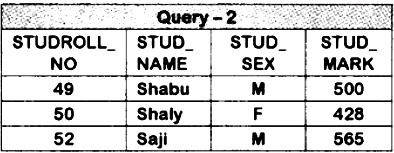Procedure:
Step 1 – Open LibreOffice Base Application → Office → LibreOffice Base
Step 2 – Create New Database Datebase wizard → Create New Data base Next Yes, register the database form → Open the database for editing → Finish
Step 3 – In Save dialogue box, give the name STUDENTMARK and select the location to Save the data base and click Save button, the new data base le STUDENTMARK.odb. is created.
Step 4 – Create Data Table From the left Database Pane, Click on the icon Tables, and below the Tasks section, Click on ‘Create Table in Design view’ Database Pane → Tables → Create Tables in Design view
Step 5 – Filed Name Entry In Table creation Screen, Enter the Field names and select appropriate Data Types as given below
Step 6 – Setting Primary Key To set STUDROLL_NO as primary key Right click → Select Primary key from the drop down menu
Step 7 – Save Table
Click on Save button or Press Ctrl+S to save the table. In save as dialogue box, Enter TBLSTUDENTDETAILS as the name and **** on OK Button Close the Table creation screen.
Step 8 – Data Entry
Data base pane → Tables → Created Tables → Select TBLSTUDENTDETAILS → Double click to open it Enter all the data on by one
Step 9 – Create Query
- From the Data base Pane, Click on Queries button and in the right side under Task section, Click on Create Query in Design view. Now Add Table or Query Window opens.
- Select the table TBLSTUDENTDETAILS and click Add button, then close the window.
- In the Query Design window, double click on each Field in Table window to add all the fields to query design grid.
Step 10 – Enter Query Criteria (Question 1) In Query design Grid, set the Criteria for the query.
- Enter >=500, in the Criterion row in STUDMARK column.
- Click on the RUN Query Button or Press F5 to display the result. Save and close the query. File → Save.
- ‘Save as’ window opens. Give the name Query 1 and click on OK button.
Step 11 – Enter the Query Criteria (Question 2)
In the Query design grid, set the criteria for the query
a) Enter LIKE ‘S*’, in the criterion row in STUDNAME column.
b) Click on the Run Query Button or Press F5 to display the result.
c) Save and close the query.
File → Save. ‘Save as’ window opens. Give the name ‘Query 2’ and click on OK button.
Output – 1

Output – 2