Tool box
The GIMP has a diverse assortment of tools that lets you perform a large variety of tasks.
Various Tool used in gimp are as follows :-
Rectangle Select Tool [R]
The Rectangle Selection tool is designed to select rectangular regions of the active layer. It is the most basic of the selection tools, and very commonly used.

Oval Selection Tool [E]
The Oval Selection tool is used to select circular and elliptical regions from an image, with high-quality anti-aliasing if you want it.

Lasso Tool [F]
The Free Selection tool, or Lasso, lets you select a drawing it free-hand with the pointer, while holding down the left mouse button. When you release the mouse button, the selection is closed by connecting the current pointer location to the start location with a straight line.

Fuzzy Selection (Magic Wand) Tool [U]
The Fuzzy Select (Magic Wand) tool helps you to select areas of the current layer or image based on colour similarity. The Wand is a good tool for selecting objects with sharp edges.

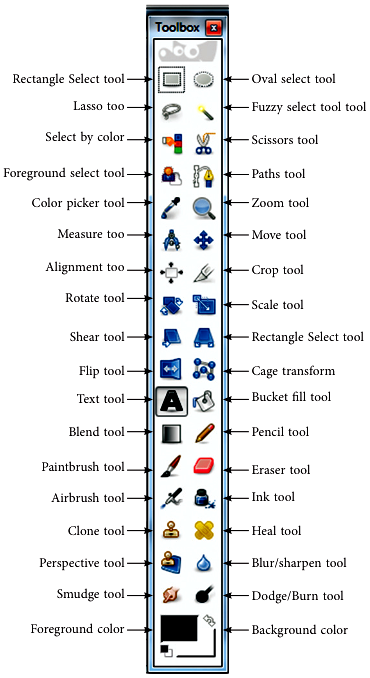
Select By Colour [Shift + O]
The Select by Colour tool is used to select areas of an image based on colour similarity. It works a lot like the Fuzzy Select tool (“Magic Wand”). The main difference between them is that the Magic Wand selects contiguous regions with all parts connected to the starting point by paths containing no large gaps; while the Select by Colour tool selects all pixels that are sufficiently similar in colour to the pixel you click on, regardless of where they are located.
Text Tool [T]
The Text tool places text into an image. You can write your text directly on the canvas. As you type your text, it appears on the canvas in a rectangular frame.
Eraser Tool [Shift + E]
The Eraser is used to remove areas of colour from the current layer or from a selection of this layer. If the Eraser is used on something that does not support transparency, then erasing will show the background colour as displayed in the Colour Area of the Toolbox.
Bucket Fill Tool [Shift + B]
This tool fills a selection with the current foreground colour. If you Ctrl + click and use the Bucket tool, it will use the background colour instead.
Colour Area
This area shows GIMP’s basic palette consisting of two colours; the foreground and the background which are used for painting, filling, and many other operations. Clicking on either of the colour displays brings up a Colour Editor dialog, which permits you to change it.